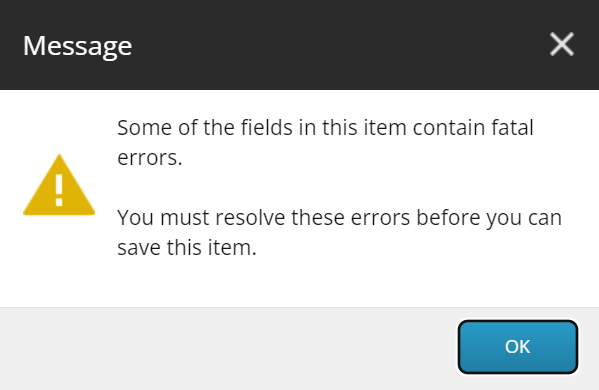Prevent Item Saving When a Sitecore Field is Required
Field validation is an important aspect of Sitecore governance. Without this, content authors may miss important fields that require values for your Sitecore environment to properly function. With this in mind, setting a required field(s) may not be enough to prevent an item from being saved.
In essence, you can have a required field(s), but an item can still be saved that contains an empty required field(s) as there is not a hard stop in place to prevent the saving of the item. You will see a warning such as follows, but it still allows you to save:
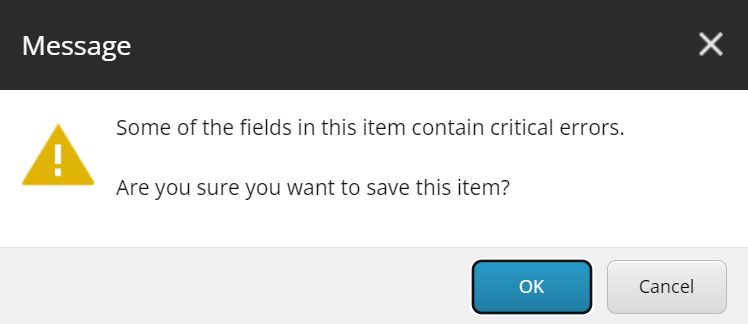
How to Set a Required Field
The first step in preventing saving an item with required fields is to setup your required field(s). Sitecore has several validation rules and options as stated in: Validation rules and options | Sitecore Documentation. For our purposes, we are focusing on the Required Field Rule.
To set a field to be required, go to the field used in your template and select Validation Rules… then select the Field Rule of Required for the appropriate section of the UI. Of note, I prefer to set all four to maximize governance.
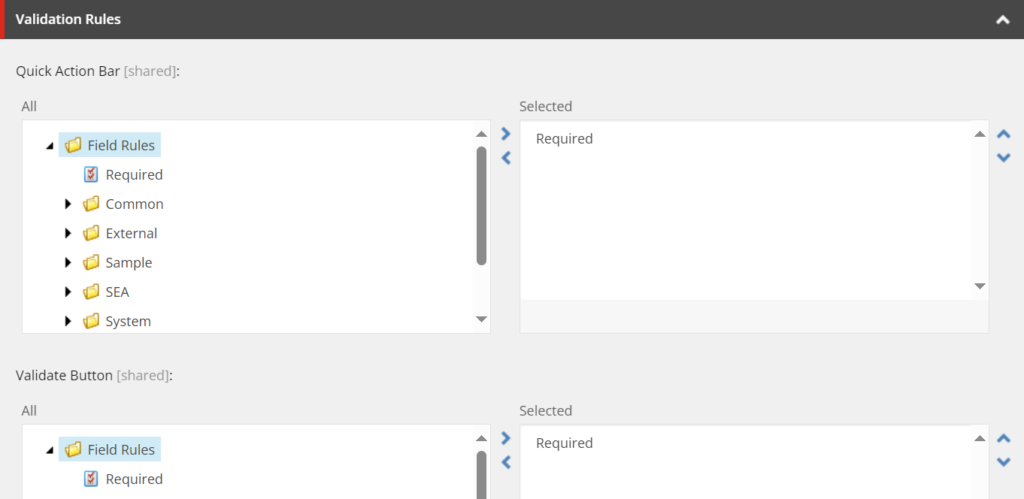
Per Sitecore, these four are as follows:
- Quick Action Bar – Validation issues appear in the Quick Action Bar on the left in Content Editor
- Validate Button – Validation issues appear when the user chooses the Validation command from the Proofing group on the Review tab, and when the user invokes a transition to a workflow state, which includes the workflow validation action.
- Validation Bar – Validation issues appear in the Validation bar on the right in Content Editor
- Workflow Validation Rules – Validation issues appear in the user interface when a user chooses a workflow command associated with the workflow validation action. The user cannot complete the workflow action without resolving all validation errors.
With this in place, you should now see a red callout in the appropriate sections of the UI for your required field(s). In the image below, I have it set for my Override Canonical Reference field.
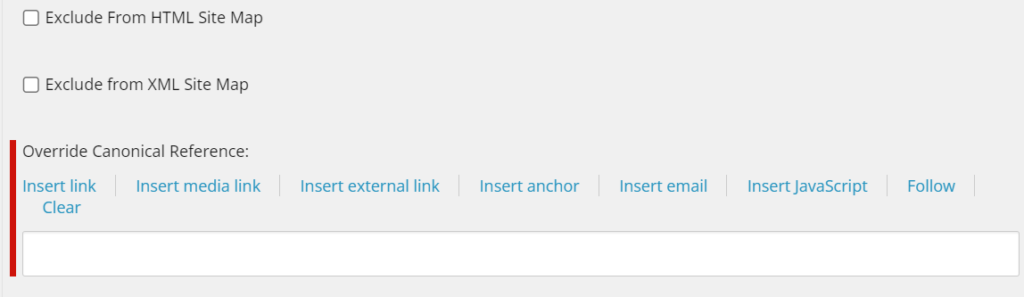
Set Required Rule to Fatal Error
While I have setup a required field, it still allows me to save the item if the field is empty. To remedy this, we can set the Required rule to a fatal error. To do so, go the Required field rule at the following path:
/sitecore/system/Settings/Validation Rules/Field Rules/RequiredWithin the Parameters field in the Required validation rule, set the following value and save the item:
Result=FatalError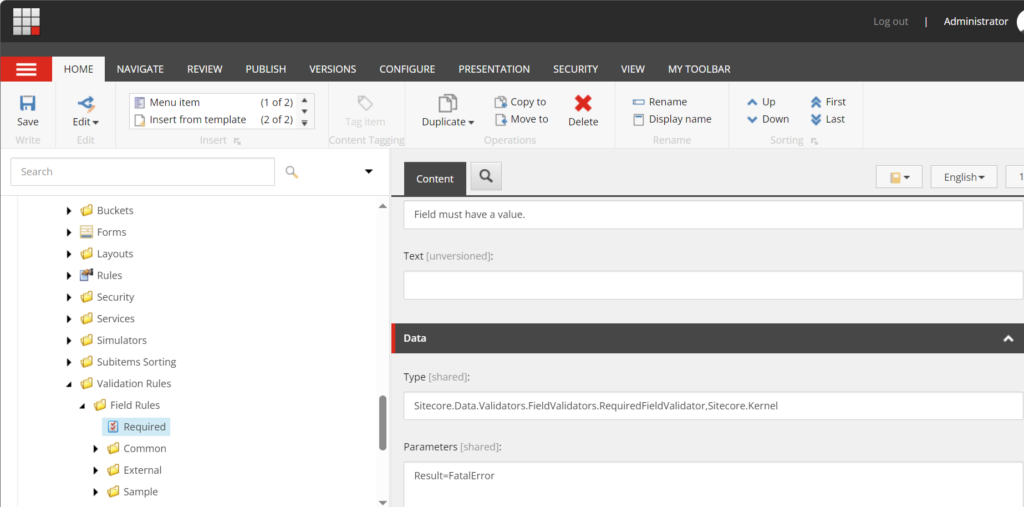
Once this is completed, if users attempt to save an item without a required field(s) being filled out, they will be presented with the following error… and unable to save the item until they correct the errors by filling in values for the required field(s).