Sitecore 10.2 Rich Text Field Button Options by Profile
When is a Rich Text Field in Sitecore not a Rich Text Field? When it has several button options that start with a Default profile (“Poor” Text Field) and range to the “uber rich” Rich Text Field of Full. This post will walk you through the four Rich Text Profiles (i.e. /sitecore/system/Settings/Html Editor Profiles/…), the buttons that come with each profile, and additional Rich Text Field options.
Contents
Rich Text Field Profiles
There are four primary Rich Text Field Profiles that have a differing set of buttons as follows:
- Rich Text Default – /sitecore/system/Settings/Html Editor Profiles/Rich Text Default
- Rich Text Full – /sitecore/system/Settings/Html Editor Profiles/Rich Text Full
- Rich Text IDE – /sitecore/system/Settings/Html Editor Profiles/Rich Text IDE
- Rich Text Medium – /sitecore/system/Settings/Html Editor Profiles/Rich Text Medium
These are set on your template as a source for a Rich Text Field:
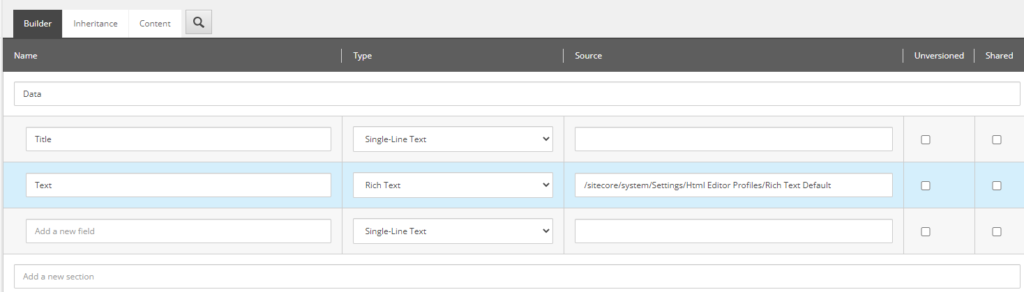
Buttons by Rich Text Editor Profile
The list of buttons available by the four profiles are as follows:
Rich Text Default
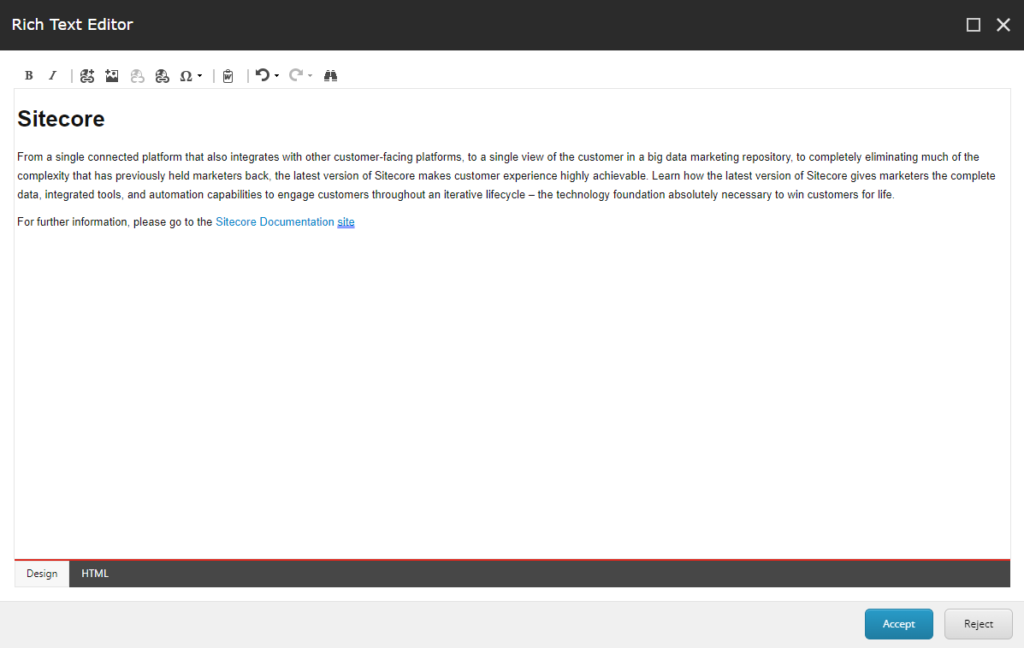
The Rich Text Default Profile has Design and HTML Editor Tabs with the following buttons:
- Bold
- Italic
- Insert Sitecore Link
- Insert Sitecore Media
- Remove Link
- Hyperlink Manager
- Insert Symbol
- Paste from Word, strip font
- Undo
- Redo
- Find and Replace
Rich Text Full
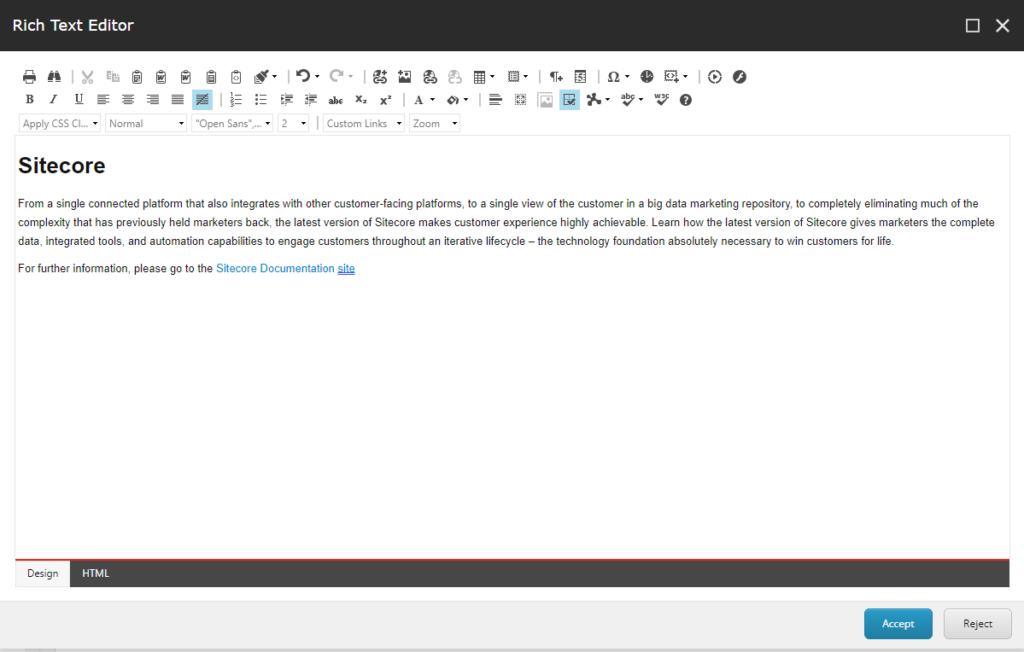
The Rich Text Full Profile has Design and HTML Editor Tabs with the following buttons:
- Find and Replace
- Cut
- Copy
- Paste
- Paste from Word
- Paste from Word, strip font
- Paste Plain Text
- Paste As Html
- Format Stripper
- Undo
- Redo
- Insert Sitecore Link
- Insert Sitecore Media
- Hyperlink Manager
- Remove Link
- Insert Table
- Insert from Element
- New Paragraph
- Insert Date
- Insert Symbol
- Insert Time
- Insert Code Snippet
- Media Manager
- Flash Manager
- Bold
- Italic
- Underline
- Align Left
- Align Center
- Align Right
- Justify
- Remove Alignment
- Numbered List
- Bullet List
- Indent
- Outdent
- Strikethrough
- Subscript
- SuperScript
- Foreground Color
- Background Color
- Horizontal Rule
- Select All
- Set Absolute Position
- Show/Hide Border
- Module Manager
- AJAX Spellchecker
- XHTML Validator
- Help
- Apply CSS Class
- Paragraph Style
- Font Name
- Size
- Custom Links
- Zoom
Rich Text IDE
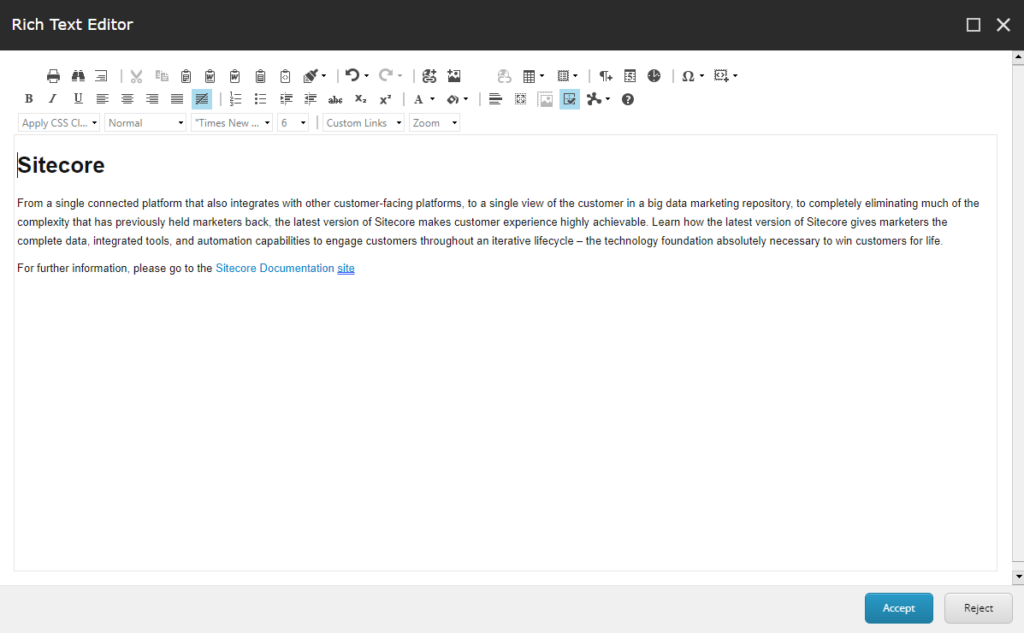
The Rich Text IDE Profile has no tabs and the following buttons:
- Save
- Find and Replace
- Repeat Last Command
- Cut
- Copy
- Paste
- Paste from Word
- Paste from Word, strip font
- Paste Plain Text
- Paste As Html
- Format Stripper
- Undo
- Redo
- Insert Sitecore Link
- Insert Sitecore Media
- Hyperlink Manager
- Remove Link
- Insert Table
- Insert from Element
- New Paragraph
- Insert Date
- Insert Time
- Insert Symbol
- Insert Code Snippet
- Bold
- Italic
- Underline
- Align Left
- Align Center
- Align Right
- Justify
- Remove Alignment
- Numbered List
- Bullet List
- Indent
- Outdent
- Strikethrough
- Subscript
- SuperScript
- Foreground Color
- Background Color
- Horizontal Rule
- Select All
- Set Absolute Position
- Show/Hide Border
- Module Manager
- Help
- Apply CSS Class
- Paragraph Style
- Font Name
- Size
- Custom Links
- Zoom
Rich Text Medium
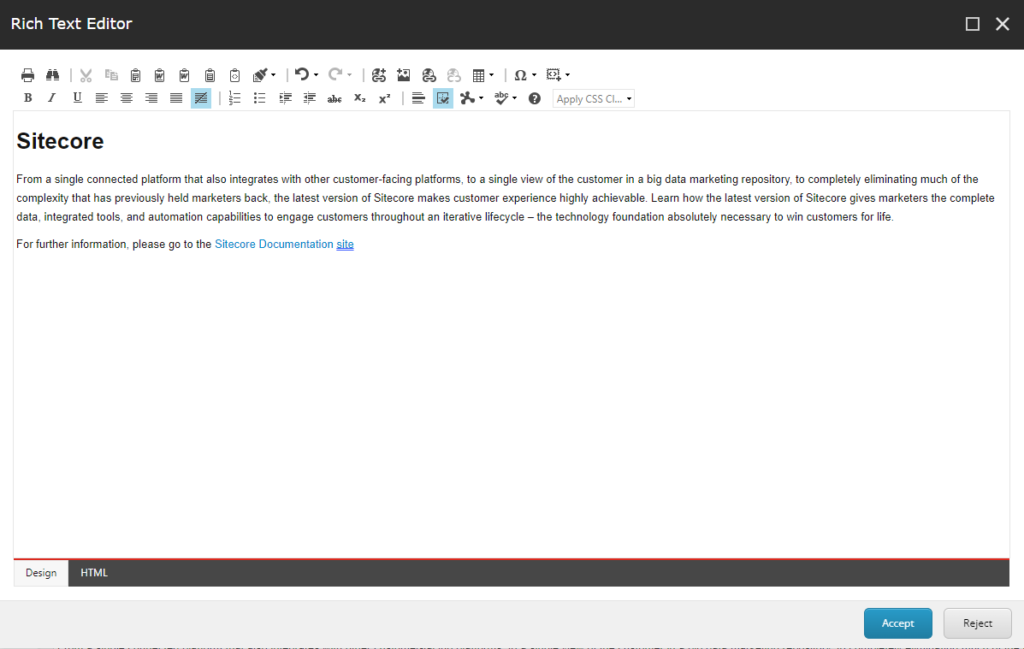
The Rich Text Medium Profile has Design and HTML Editor Tabs with the following buttons:
- Find and Replace
- Cut
- Copy
- Paste
- Paste from Word
- Paste from Word, strip font
- Paste Plain Text
- Paste As Html
- Format Stripper
- Undo
- Redo
- Insert Sitecore Link
- Insert Sitecore Media
- Hyperlink Manager
- Remove Link
- Insert Table
- Insert Symbol
- Insert Code Snippet
- Bold
- Italic
- Underline
- Align Left
- Align Center
- Align Right
- Justify
- Remove Alignment
- Numbered List
- Bullet List
- Indent
- Outdent
- Strikethrough
- Subscript
- SuperScript
- Horizontal Rule
- Show/Hide Border
- Module Manager
- AJAX Spellchecker
- Help
- Apply CSS Class
Rich Text Editor Options Beyond the Profiles
In most cases you may find that the selected profiles meet your needs or provide too much power. A good example of too much power is enabling adding scripts via the Rich Text Editor. By default, users cannot add scripts and they are stripped out, so make sure this is set to true in your sitecore.config file.
<!-- HTML EDITOR REMOVE SCRIPTS
If true, the rich text editor removes script tags and inline scripts from RTE field
values before saving. Setting the value to true reduces the potential for cross-site
scripting and other script-related issues.
Default value: true
-->
<setting name="HtmlEditor.RemoveScripts" value="true" />In instances where you may want to create custom profiles, or your own buttons, these could be created programmatically. However, you should carefully weigh the requirements… bearing in mind that the need to customize the CMS adds technical debt, requires governance, and must be tested as part of the upgrade cycle.
It may be better to leverage governance alongside selecting the best possible default profile to meet your needs versus running through technical hoops to reduce buttons you don’t want users to press.
